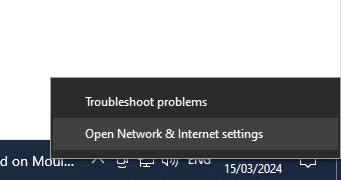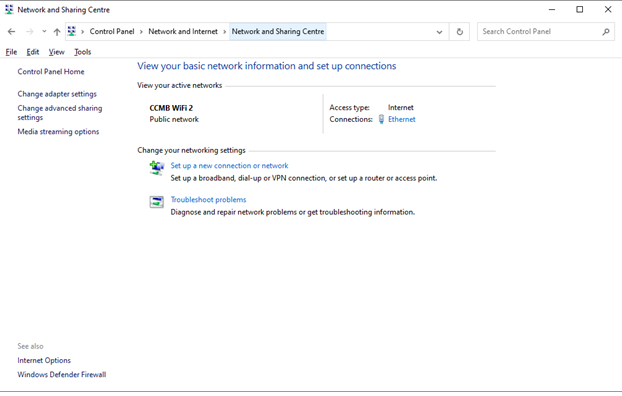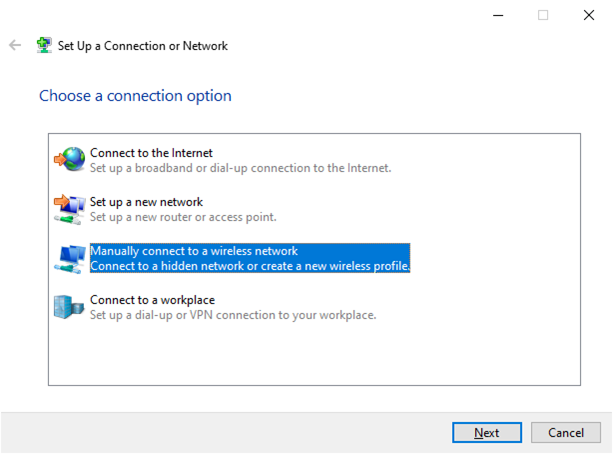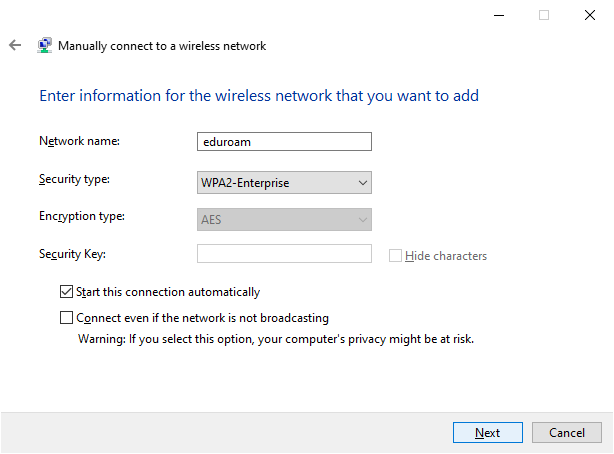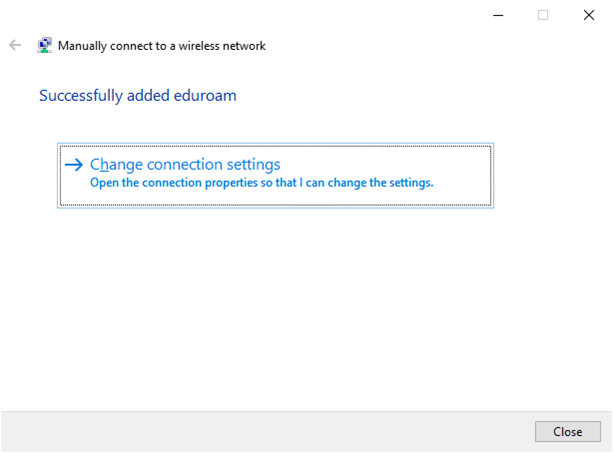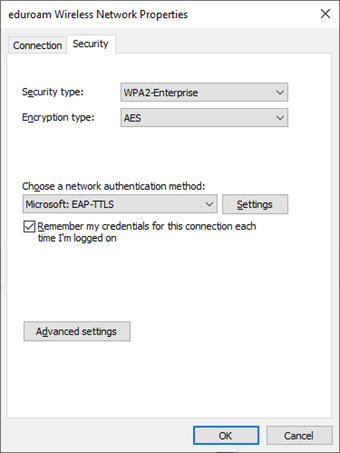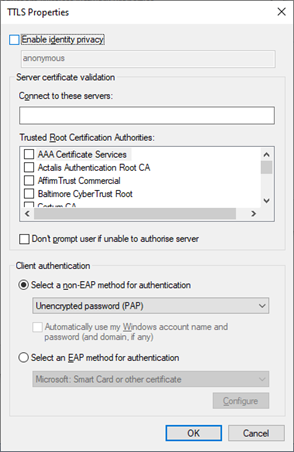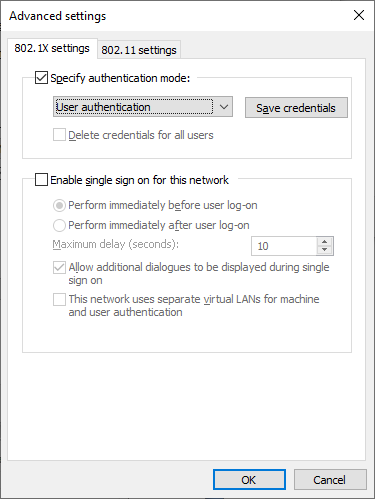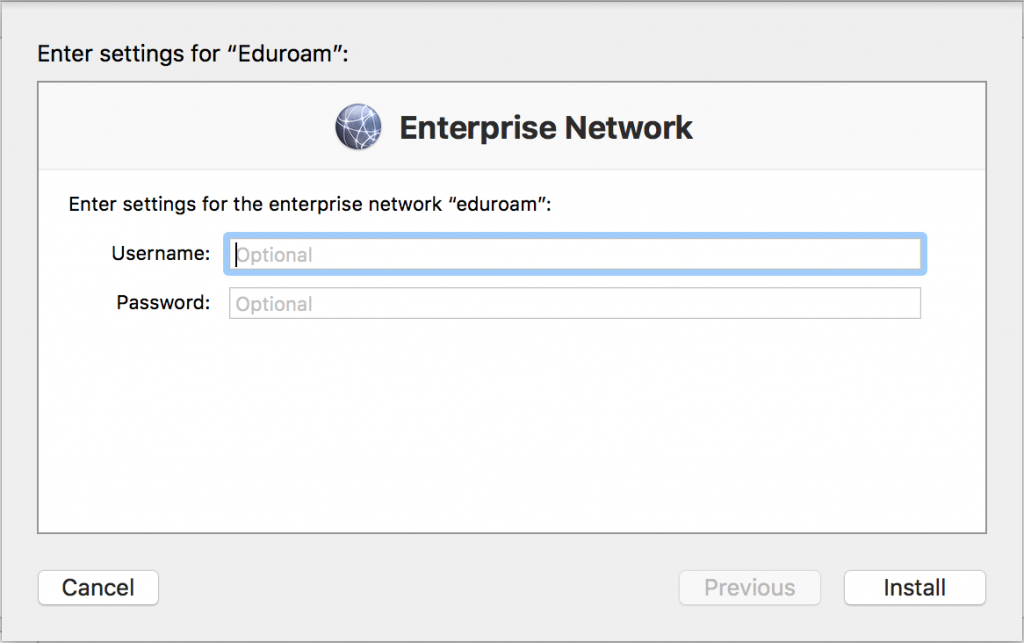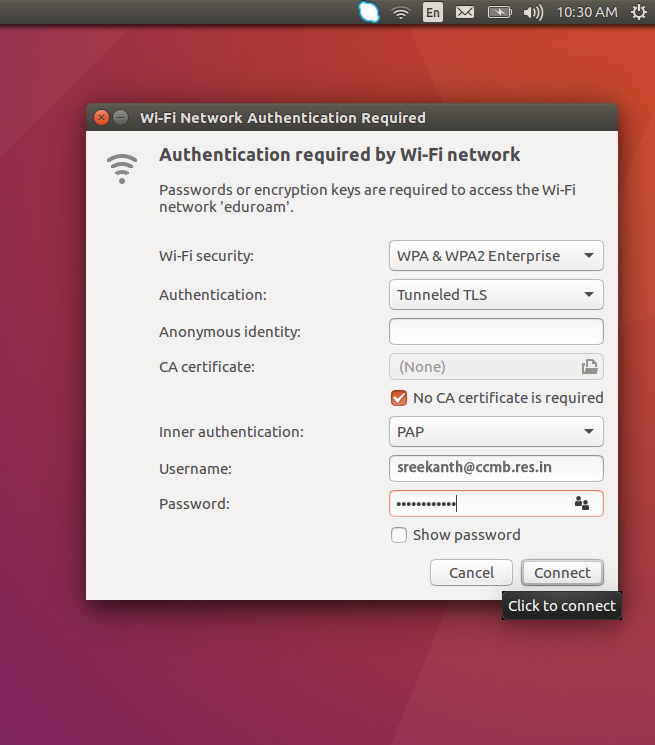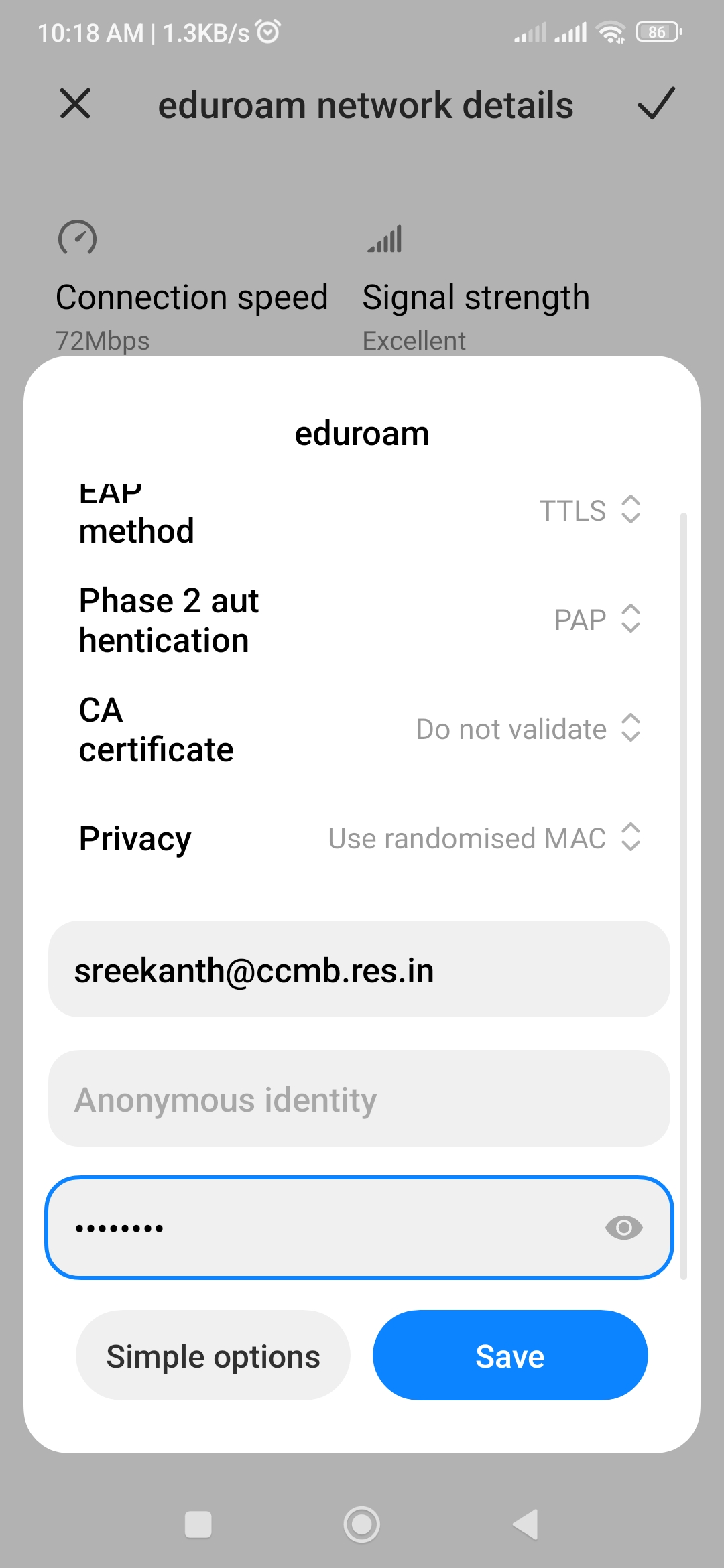CSIR - Centre for Cellular and Molecular Biology (CCMB) has become a part of Eduroam, a global Wifi roaming programme across academic campuses, through ERNET, India.
eduroam is a global secure service that enables students, researchers and staff from participating institutions to obtain Internet connectivity across campus and when visiting other participating institutions by simply opening their laptop or activating their smartphone or other portable device through wifi.
Trouble free Wi-Fi access to CCMB guests who are from institutes which are part of eduroam network. Visitors to CCMB will be able to connect to CCMB eduroam network with their respective institution`s login credentials. CCMB users visits to eduroam participating organization they need to login with their internet_access_id@ccmb.res.in and password.
Institutions in India supporting eduroam
More details click here